WHAT IS A CDN? – FONT AWESOME CDN
- May 17, 2022
- by Admin
CDN (Content Delivery Networks) is now used all over the Internet. These are the internet servers that deliver all types of things to mobile devices and browsers faster with more reliability rather than using your own server.
CDN is a component of the internet ecosystem. Several content owners, such as e-commerce providers and media companies, pay CDN service providers to deliver their content to the customers. CDN pays the network operators and carriers for hosting the servers in their respective data centers.
CDN offers several types of content delivery services, load balancing, transparent caching, software downloads, video streaming, cloud intelligence, and Multi CDN switching.
Why should we use a CDN?
CDN can help you with simple page and asset loading performance that offers a responsive and better experience for your customers. There are two things essential for necessary performance; the size of the response and the number of requests.
There are three ways to how CDN improves content delivery:
- By moving the server physically closer to the web browser.
- By making sure that it is always available.
- By having a fast server (concurrency, latency.)
How to Use a Font Awesome CDN on a website?
If you are fond of SVGs, then you might also like the beauty of Font Awesome. It is also considered more secure because it is a type of font, not a graphic, and the CSS can be easily controlled. You can easily change the positioning, size, and color without even touching a PNG, SVG, or EPS file.
Here are the steps on how to use a Font Awesome on a website:
Step 1: Visit the Font Awesome website. Add your email address, then the website’s embed code will be sent to you.
Step 2: Copy the code from your email and insert it in the head code. To perform this, you use the following ways:
- For the Genesis users: Install and activate the plugin “Genesis Simple Edits.” Open the Theme Settings and select the “Header and Footer Scripts” option. Paste the code that your receive on your email in the “Header Scripts” space. Then click on Save.
- For others: Install and activate the plugin “Insert Headers and Footers.” Open the settings and perform the same procedure as mentioned above, then click on Save.
Step 3: Visit the Font Awesome website and look for icons. Also, you press Ctrl + F to find the icon of your choice.
Step 4: Edit the HTML code of your web page to insert the selected icon. You will need a plugin to insert PHP code in your web page.
Step 5: After editing and inserting the code, you will be able to see your changes.
What do you mean by Auto Accessibility?
Symbols and icons that carry plenty of information, and help the people to go through interfaces, signs, and directions. It is essential that we use and create them to reach out to a huge amount of people possible. It means icons play well with the new technology, helping people navigate and use sites and apps.
There are in-built ways to help the technology, which supports impairments such as screen readers. It understands the Font Awesome icons better that you are using. It can help you with the following cases:
Using Icons and Decorative Elements
If you are using any type of icon to add branding or some additional decoration, there is no need to announce the users while they are navigating the app or website. If you are utilizing the icon to add or visually re-emphasize styling to your HTML content, there is no need to repeat it to assistive technology.
Using Icons for Interactive and Semantic Purposes
If you are adding an icon to convey something, make sure that the message is conveyed to the users who might be interacting with your interface using several tools or methods by offering text-based alternatives. This thing goes for the content you are using via icons (for example, number of unread messages, shopping cart status, etc.) and also for the interactive controls like toggles, form elements, buttons, etc.
If you have enabled it as a feature in the embed code, then Font Awesome CDN will discover the scenarios mentioned above in your interface to provide proper and modern syntax assistive technologies.
Why is Font Awesome CDN not working?
Font Awesome is a part of modern web design. It offers a simple way to insert professionally designed icons to decorate your web pages. It is totally free, easy to access, and entirely handled by the team of experts.
The setup is easy, you just have to add a reference to the CSS file, and your work is done. But, it also has some drawbacks that create messy situations.
If you are facing any issue with the Font Awesome, you must try these solutions to get rid of it.
Check your Ad blockers
An Adblocker can mostly stop your icons from loading. You can click the refresh icon several times or could use a keyboard shortcut Control + F5 to clear the cache on the Chrome browser.
Check your source link
Sometimes, your link needs an “href” instead of “src.” So, replace the “src” with “href” in your CDN link.
Use HTTPS
If your URL is using HTTPS, then use HTTPS on your CDN link. And if it is plain HTTP, then try using HTTP on your CDN link.
You Might have accidentally linked it twice
Always check your source code or other elements in your tools. If the same file is included more than once, then it can cause serious problems. One problem is when linking to both the “.min.css” file and the “.css” file. Always link one file at a time, in both the production and local environments.
Another issue can occur when you include the CDN link twice. So check how your stack/framework is rendering the links. Always make sure that the link is included once in your views.
Icons Not Showing Up as Boxes
Sometimes, your icons can load fully, but they are unable to show up correctly. It can be because of a few reasons:
Include the “fa” class
Add the “fa” class before the icon class while coding.
You might be overriding the Font Awesome font family
Font Awesome utilizes its font face for the icons. Most of the time, it makes sense to adjust your website font like “open Sans” as a part of the global property. When you use something different in the CSS selector, the issue arises, which can override the other present elements.
So, set the elements carefully, which you want to use for your font like list items, headers, and so on.
Why you face trouble with the new Font Awesome
Font Awesome introduced its latest version, Font Awesome 5. It offers an entirely new way to render the icons by using “SVG” rather than the previous unicode characters. They are inserted in the same way but are rendered differently. It is essential, as this is not backward compatible.
Common issues with this latest version can leave you with a flashing question mark icon. It signifies the crash between the different versions. To fix these issues, use the following ways:
Adjust the Class Name
The latest version of Font Awesome uses the other kind of class name for the icons. In the older version, you might have used “fa fa-pencil.” In the latest version, you will use “fas fa-pencil-alt.” Both of them are similar, but you can easily get confused while inserting them.
Never use the old link and the new link simultaneously
If you are using the “SVG” icons, you will require a new CDN link to the CSS/JavaScript file. It is mandatory to include this to make things work. You just have to ensure that only the latest link should be there, and there are no old CDN links on your page.
It is simple to locate the CDN link and see the version number. For the latest version, it will appear “5.x.x.”
Mix/Match the previous and new icons
You might want to keep your past icons, but adding the new SVG icons over them can cause problems. Because the specific rules of the versions can clash against each other. So, it is your choice to either use the previous version or the latest one.
Using font-weight with the new icons
For some specific reason, you might need to use “font-weight” over the new icons. You can try this if nothing else is working. Remember that this will work only with the earlier version of Font Awesome 5, so you must try updating the CDN link.
Is Font Awesome Free?
Font Awesome is completely free, GPL friendly, and open source. You can utilize it for open source projects, commercial projects, and wherever you want them.
Conclusion
These are the essential things that you must know about the CDN and the Font Awesome. So, use them correctly to avoid any issue. Read the article carefully and learn how to use them in the right way.
Related Resources
Website virus scanner